Autel MaxiIM IM608 PRO Auto Key Programmer & Diagnostic Tool with XP400 PRO and MaxiFlash with 2 Years Update Subscription:
Autel MaxiIM IM608 PRO is the most advanced key programming tool that combines the powerful IMMO and programming functions with OE-level diagnostics and advanced service functions in one tablet. It can read the immobilizer pins and password directly from the vehicle and store this information to use later when learning the newly programmed keys to the vehicle.
Autel MaxiIM IM608 Pro User Manual
Autel MaxiIM IM608 PRO Overview:
1- 2 Year Update Key Programming Tool: Autel MaxiIM IM608 PRO is the perfect combination of a top diagnostic scanner and key fob programming tool with 2-year update, designed for pro locksmiths and auto mechanics.It is equipped with XP400 PRO key programmer and MaxiFlash ECU programmer to provide complete coverage of IMMO and programming functions.
2- Complete Key Programming & IMMO: Autel MaxiIM IM608 Pro featured Read PIN/CS (all key lost), key generation, key learning, remote learning; Backup/ Restore IMMO Data, IMMO ECU reset/adaptation, refresh/coding; Transponder read/write, EEPROM/MCU read/write, etc advanced IMMO & key programming functions.
3- OE-level Diagnostic & 30+ Services: With the same diagnostic capability as MS908/MK908, Autel MaxiIM IM608 PRO scanner provides you with all special functions to quickly diagnose all modules to read & erase DTCs, and view live data. Also with 30+ advanced maintenance services including EPB, DPF, SAS, SRS, Oil reset, ABS bleeding and BMS.
4- Advanced ECU Coding & Bi-Directional Control: Autel MaxiIM IM608 Pro has advanced ECU Coding function, it allows you to modifications/change pre-programmed options already existent in vehicles’ ECU to unlock hidden functions, improve vehicle performance, or used to activate/match/ code/relearn the replaced ECU modules. And with the bi-directional feature, you can test on subsystems or components to check the integrity of systems.
5- 10000+ Vehicle Coverage and FCA: Autel MaxiIM IM608 Pro diagnostic scanner can work on over 10000+ US, EU and Asian models including 12V sedans, light trucks and SUVs. The latest IM608 Pro are certified by FCA to access SGW module.
MaxiFlash – Wireless Diagnostic Interface:
This multi-protocol Pass-Thru vehicle interface is a fully compliant SAE J2534-1 & SAE J2534-2 (March 2006) device, specially designed to provide users with convenient PC communication and ECU reprogramming capabilities on any modern vehicle diagnostic bus, and offer the most significant features desired by OEM customers: reliability, fast performance and flexibility.
Functional Description:
1. Power Port – connects the device and the power source with the adapter.
2. Vehicle Connector – connects the device to the vehicle’s DLC via a
standard high density DB-26 MVCI – OBDII cable.
3. USB Port
4. Vehicle LED
5. Connection LED
6. Power LED
Autel MaxiIM IM608 PRO Features:
- Samsung Exynos 5260 (2GB ROM)
- 10.1”1024×768 LCD capacitive touchscreen
- Internal reliable 64GB Memory
- Android Operating System for fast boot-up and multitasking
- Powerful combination of key programming/all system diagnostics/advanced maintenance services
- Smart Mode for guided and automated key learning
- Expert Mode for advanced key learning
- Read PIN/CS (all key lost) , key generation, key learning, remote learning
- IMMO ECU reset/adaptation, refresh/coding
- Transponder read/write, EEPROM/MCU read/write
- Powerful OE level diagnostics for more than 80 US, Asian and European makes and models
- Advanced maintenance services including EPB, DPF, SAS, Oil reset, and BMS
Autel MaxiIM IM608 PRO Vehicle Car List Coverage:
Chrysler, Dodge, Ford, GM, Hummer, Jeep, Citroen, Fiat, Jaguar, Land Rover, Maserati, Opel, Peugeot, Renault, Saab, Volvo, Volkswagen, Audi, Bentley, Seat, Skoda, BMW, Mini, Honda, Hyundai, Kia, Lexus, Mazda, Mitsubishi, Nissan, Subaru, Suzuki, Toyota
The Autel MaxiIM IM608 PRO is a comprehensive diagnostic and key programming tool compatible with a wide range of vehicles across various makes and models. For detailed information on supported vehicles, you can access Autel’s official vehicle coverage page.
Autel MaxiIM IM608 PRO Technical Specifications:
| Operating System: | Android™ 4.4.4, KitKat |
| Processor: | Samsung Exynos hexa-core Processor (1.3GHz Quad-core ARM Cortex-A7 + 1.7GHz Dual-core ARM Cortex-A15) |
| Memory: | 2GB RAM & 64GB On-board Memory |
| Display: | 10.1-inch LED capacitive touch screen with 1920×1200 resolution |
| Connectivity: | Wi-Fi (802.11 a/b/g/n/ac); USB: 2.0; BT v.2.1 + EDR; SD Card (Support up to 32GB); HDMI |
| Sensors; | Gravity Accelerometer, Ambient Light Sensor (ALS) |
| Power and Battery: | 15000 mAh 3.8 V lithium-polymer battery Charging via 12 V AC/DC power supply |
| Input Voltage | 12 V (9-24 V) |
| Power Consumption: | 6.5 W |
| Operating Temp.: | 0 to 50°C (32 to 122°F) |
| Storage Temp.: | -20 to 60°C (-4 to 140°F) |
| Dimensions (WxHxD): | 300 mm (11.81”) x 220 mm (8.66”) x 50 mm (1.97”) |
| Net Weight: | NW: 1.42 kg (3.13 lb.) GW: 8.655 kg (19.08 lb.) |
| Supported Automotive Protocols | ISO 9142-2, ISO 14230-2, ISO 15765-4, K/L-Line, Flashing Code, SAE-J1850 VPW, SAE-J1850 PWM, CAN ISO 11898, Highspeed, Middlespeed, Lowspeed and Singlewire CAN, GM UART, UART Echo Byte Protocol, Honda Diag-H Protocol, TP 2.0, TP 1.6, SAE J1939, SAE J1708, Fault-Tolerant CAN |
Autel MaxiIM IM608 PRO Update:
Autel MaxiIM IM608 PRO Update application allows you to download the latest released software. The updates can improve the MaxiIM applications’ capabilities, typically by adding new tests, new models, or enhanced applications to the database. The Display Tablet automatically searches for available updates for all of the MaxiIM software when it is connected to the internet. Any updates that are found can be downloaded and installed on the device. This section describes installing an update to the MaxiIM System. A notification message displays if an update is available when the Notifications Center function is enabled in the Settings application.
1. Navigation and Controls:
- Home Button – returns to the MaxiIM Job Menu.
- Update All – updates all available updates.
- IMMO Tab – displays all available IMMO software for vehicles.
- Diagnostics Tab – displays all available vehicle diagnostic softwares.
- Search Bar – search specific update item by inputting the file name, for example: a vehicle make.
2. Status Bar:
- Left Side – displays the MaxiIM device model information and serial number.
- Right Side – displays an update progress bar indicating the completion status.
3. Main Section:
- Left Column – displays vehicle logos and update software version information; tap the About button displays a function list in PDF
showing more details about the software. - Middle Column – displays a brief introduction about the new changes to the software operation or capabilities. Tap (i) button to open an information screen to view more details, and tap the dim area around to close the window.
- Right Column – according to the operation status of each software
item, the button displays differently.
a) Tap Update to update the selected item.
b) Tap Pause to suspend the updating procedure.
c) Tap Continue to go on updating the suspended update.
To update the diagnostic software and TPMS service software:
1. Make sure the Display Tablet is connected to a power source with stable access to the internet.
2. Tap the Update application button from the MaxiIM Job Menu; or tap the update notification message when received one; or tap the Update icon on Vehicle Menu in Diagnostics application. The Update application screen displays.
3. Check all available updates:
* If you decide to update all the items of IMMO software, select IMMO Tab and then tap the Update All button; if you want to update all items of diagnostic software, select Diagnose Tab and then tap the Update All button.
* If you only want to update one or some of the item(s), tap the Update button on the right column of the specific item(s).
4. Tap the Pause button to suspend the updating process. When you tap Continue to renew the update, the updating process will resume from the break point.
5. When the updating process is completed, the firmware will be installed automatically. The previous version will be replaced.
Comparison between Autel MaxiIM IM608 PRO VS MaxiIM IM508:
| IM508 | IM608 PRO | |
| COMPARISON CHART | ||
| Smart Mode (Guided and Automated Key Learning Function) | Standard Functions | Standard Functions |
| Expert Mode (Advanced Key Learning) | Standard Functions | Standard Functions |
| Auto Detect Make/Model/Year/System | Standard Functions | Standard Functions |
| Read PIN (All Key Lost) | Standard Functions | Standard Functions |
| Key Generation | Standard Functions | Standard Functions |
| Key Learning | Standard Functions | Standard Functions |
| Remote Learning | Standard Functions | Standard Functions |
| IMMO ECU Reset/Adaption | Standard Functions | Standard Functions |
| IMMO ECU Refresh/Coding | Standard Functions | Standard Functions |
| Backup/Restore IMMO Data | Standard Functions | Standard Functions |
| BENZ 3rd Generation IMMO Add Key, All Key Lost via OBD | Available when connected to XP400 Pro | Standard Functions |
| Read/Write/Erase Benz ESL_W209 / W906 Data | Available when connected to XP400 Pro | Standard Functions |
| Benz OE NEC Key Learning | Available when connected to XP400 Pro | Need extra adapters |
| AUDI Q5/A4/A5 2015-2017 Key Learning via OBD | Available when connected to XP400 Pro | Need extra adapters |
| Volkswagen MQB Key Learning via OBD | Standard Functions | Standard Functions |
| BMW FEM/BDC Key Learning and Adaption | Standard Functions | Standard Functions |
| BMW CAS4 Key Learning | Available when connected to XP400 Pro | Standard Functions |
| BMW EWS3 Key Learning | Available when connected to XP400 Pro | Need extra adapters |
| 2015-2018 Land Rover&Jaguar Write Key via Dump | Available when connected to XP400 Pro | Standard Functions |
| Volvo Smart Key/Fobik Smart Key Learning | Available when connected to XP400 Pro | Standard Functions |
| Volkswagen/AUDI/BMW Key Unlock | Available when connected to XP400 Pro | Need extra adapters |
| Programming | ||
| EEPROM Read/Write | Basic | Advanced |
| MCU Read/Write | Basic | Advanced |
| Key Programming | Basic | Advanced |
| Mercedes Infrared Key Read/Write | Available when connected to XP400 Pro | Standard Functions |
| Remote Frequency Detection | Available when connected to XP400 Pro | Standard Functions |
| OE-Level Diagnostics | ||
| All Systems for Over 80 Makes | Standard Functions | Standard Functions |
| MaxiFlash JVCI (J2534 ECU Reprogrammer) | Standard Functions | |
| Advanced Service Functions | ||
| Oil Serive Reset | Standard Functions | Standard Functions |
| Parking Brake Pad Relearn After Replacement | Standard Functions | Standard Functions |
| Steering Angle Sensor Relearn | Standard Functions | Standard Functions |
| Battery Registration and Reset | Standard Functions | Standard Functions |
| Diesel Particulate Filter Regeneration | Standard Functions | Standard Functions |
| Tire Pressure Monitoring System | Standard Functions | Standard Functions |
| Active Test | Standard Functions | |
| ECU Coding | Standard Functions | |
| Complete Service Functions | Basic | Advanced |
| Features | ||
| Built-in Rechargeable Li-ion Battery | 5000 mAh | 15000 mAh |
| Internet updatable | Wi-Fi | Wi-Fi |
| Multilingual Support | Standard Functions | Standard Functions |
| Limited One Year Warranty | Standard Functions | Standard Functions |
| Touchscreen 7-inch 10.1-inch | 7-inch | 10.1-inch |
| Memory | 32 GB | 64 GB |
| Processor | Quad-core processor | Hexa-core processor |
| Camera | 8.0 Megapixel | |
| Resolution | 1024×600 | 1920×1200 |
Autel MaxiIM IM608 PRO Parameters:
Autel MaxiIM IM608 PRO Language:
This option allows you to adjust the display language for the MaxiIM system.
To adjust the language setting:
1. Tap the Settings application on the MaxiIM Job Menu.
2. Tap the Language option on the left column.
3. Select the required language. A tick icon will display to the right of the selected language.
4. Tap the Home button on the top left corner to return to the MaxiIM Job Menu. Or select another setting option for system setup.
Autel MaxiIM IM608 PRO Display Tablet:
1. 10.1-inch LCD Capacitive Touchscreen
2. Ambient Light Sensor – detects ambient brightness.
3. Power LED – indicates battery level & charging or system status.
4. Microphone
The power LED displays green, yellow or red depending on power level and operating state.
A. Green
* Illuminates green when the Display Tablet is charging and the battery level is above 90%.
* Illuminates green when the Display Tablet is powered on and the battery level is above 15%.
B. Yellow
* Illuminates yellow when the Display Tablet is charging and the battery level is below 90%.
C. Red
* Illuminates red when the Display Tablet is powered on and the battery level is below 15%.
5. Collapsible Stand – extends from the back to allow hands-free viewing of the Display Tablet.
6. Built-in Battery
7. Loudspeaker
8. Camera Lens
9. Camera Flash
10. DC Power Supply Input Port
11. Headphone Jack
12. USB Port
13. HDMI (high-definition multimedia interface) Port
14. USB Port
15. Mini USB Port
16. Lock/Power Button – turns the device on & off with long press, or locks the screen with short press
Autel MaxiIM IM608 PRO Package List:
- 1pc x MaxiIM IM608 Tablet
- 1pc x XP400 Pro Key Programmer
- 1pc x MaxiFlash JVCI ECU Reprogrammer
- 1pc x Carry Case
- 1pc x Main Cable
- 1pc x USB Cable (2m)
- 1pc x Mini USB Cable
- 1pc x AC/DC Adapter (12V)
- 1pc x Light Fuse – 6*30mm (2pcs)
- 1pc x Cigarette Lighter
- 1pc x AAC001
- 1pc x APC101 (USB Cable)
- 1pc x APB129 (EEPROM Adapter)
- 1pc x APB125 (Mercedes Infrared Collector)
- 1pc x APB103 (MCU_PLCC52)
- 1pc x APB104 (MCU_FQFP64)
- 1pc x APB105 (MCU_FQFP80)
- 1pc x APB106 (MCU_FQFP112)
- 1pc x APB107 (MCU_FQFP144)
- 1pc x APB108 (MCU_FQFP176)
- 1pc x APB109
- 1pc x APB110 (MCU_FQFP176)
- 1pc x APB111 (MCU_FQFP176)
- 1pc x APA002 (EEPROM Socket)
- 1pc x APA101 (Signal Cable)
- 1pc x APA103 (EEPROM Clamp)
- 1pc x APA107 (ECU Clamp)
- 1pc x APA108 (MCU Clamp)
- 1pc x APA109 (MC9S12 Clamp)
- 1pc x Connect Cable







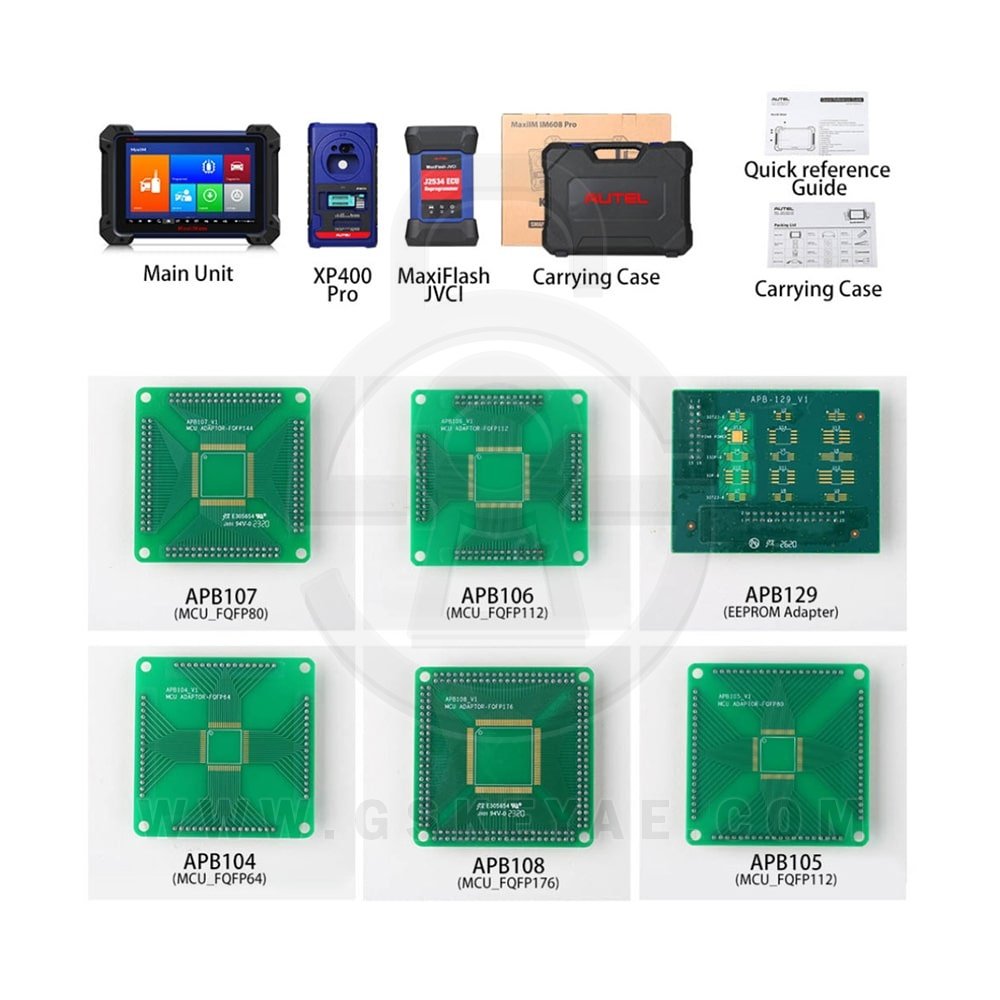
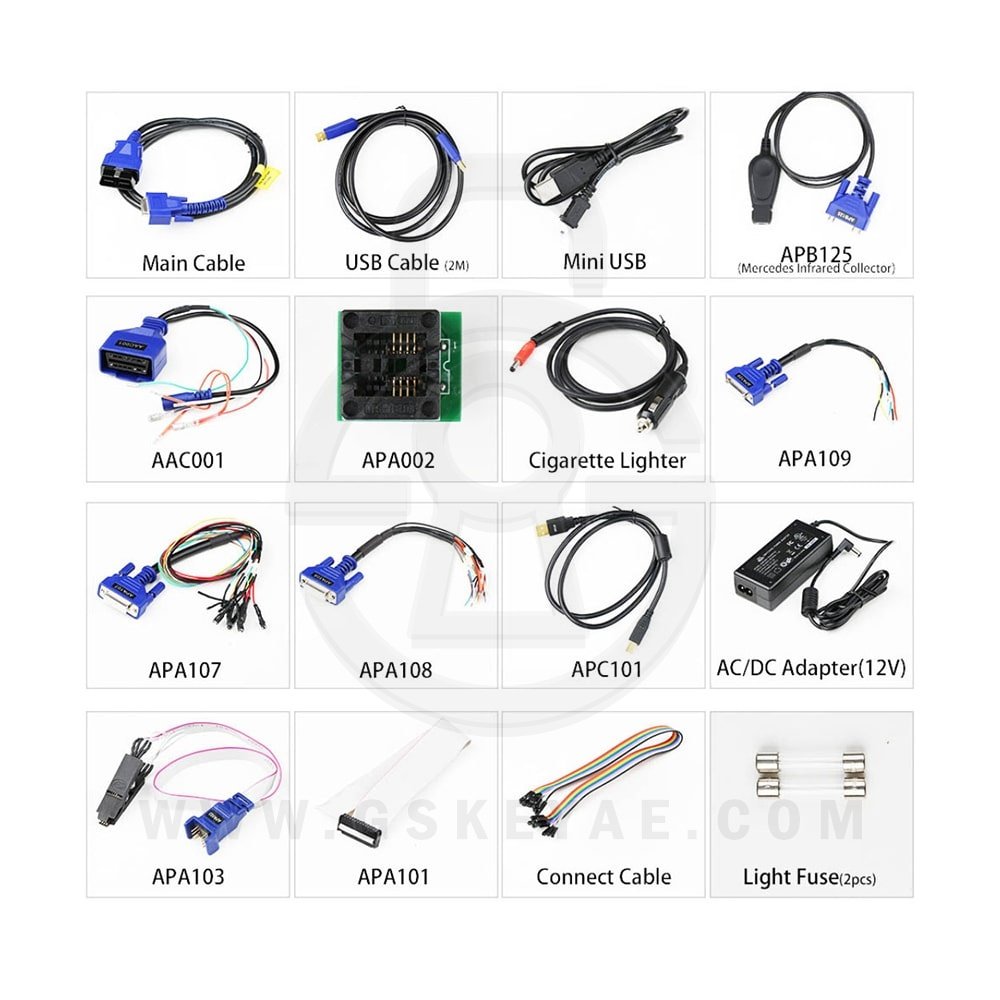
















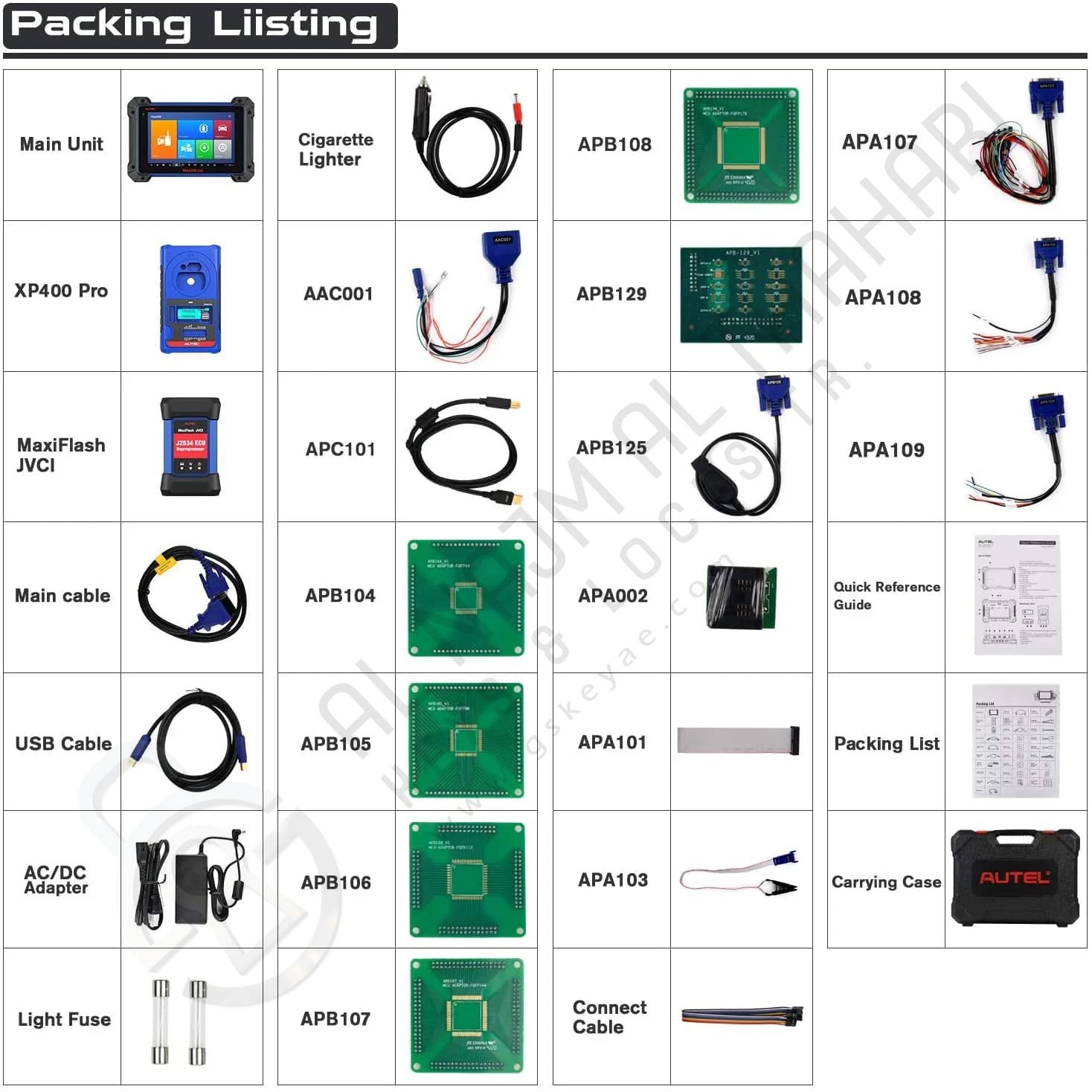









































Reviews
Clear filtersThere are no reviews yet.